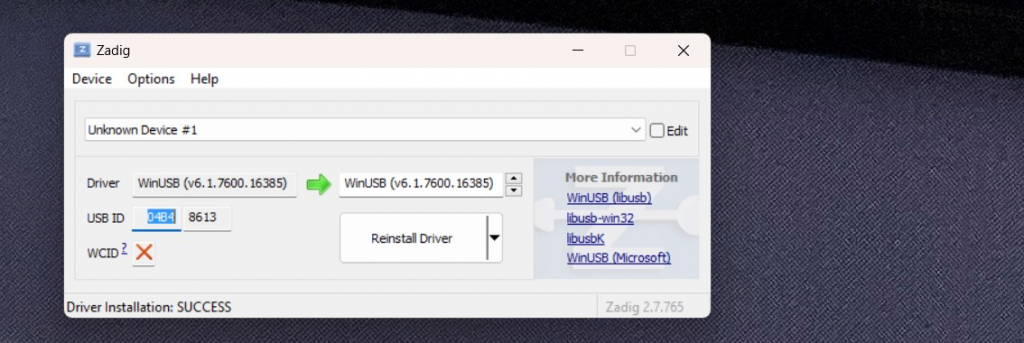VoCore Screen normally do not need to modify the firmware and we are not recommend to do that either, because upgrade firmware is pretty risk that possible lock the driver board cause it totally bricked and will not bring any benifit — no speed increase or function change. But sometimes, the driver board have to write firmware again, like in Windows it shows “Unknown device” and VID=04B4&PID=8613. Once this happens, we have to reload the firmware and try to fix it.
For Linux, it is easy to upgrade, download our eeprom upgrade application here: https://vocore.io/misc/eeprom.linux.zip, and run “sudo ./eeprom.u64”, select the correct firmware type which must match the screen type printed on screen back side. It depends on libusb, so need to install libusb first.
For Windows, that is not easy, because Windows do not have common USB driver, we need to install many driver for different VID/PID devices. I think we can use Cypress USB FX2LP tools which from the chip provider to do the work. I will check and try to find some easy way to do it for windows users. Currently you can try to use this one: https://vocore.io/misc/eeprom.win32.zip. Upgrade firmware for a normal VoCore screen will only bring risk to brick it but no benifit, so recommend never use it if not necessary.
When you use eeprom.exe, you can choose the correct firmware from the list. But it will require you install at least two libusb drivers by using zadig, one for 04b4:8613; one for 1004:c872; once installed them, eeprom.exe can work normal. screen_test.exe only need 1004:c872.