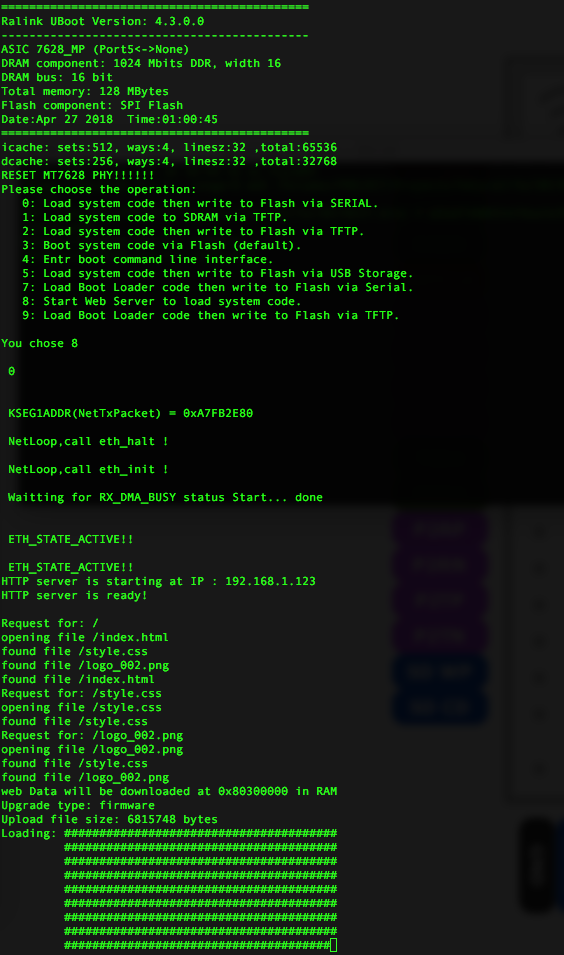It is very slow to upload firmware by “0: Load system code then write to Flash via SERIAL.”
I find another way, “8: Start Web Server to load system code.”, only take few seconds(40~60s).
Here is its log 🙂 Anyway we do not need to care about it, only need to press 8 at start up.
After press 8, we can connect to VoCore uboot web page from remote computer now. Make sure your computer and VoCore are connected by ethernet cable.
Your computer side: need to setup your computer ip address to 192.168.1.100, mask 255.255.255.0 and default gateway to 192.168.1.123, remember disable DHCP and setup manually.
(Here miss some pictures, clever reader please help yourself)
Then open browser to address 192.168.1.123, you will see the upgrade page, choose upgrade file(normally VoCore2 upgrade firmware named YYYYmmdd(V).bin) then click on “Upload”(on VoCore2 part it will show Loading … and its progress), around 1minute, load done and VoCore will reboot automatically.
(Here also miss some pictures … it is late here, sweet bed … )
Good Luck :’)
PS: the original web upgrade page is ugly, I will try to make it better ( for me, at least )