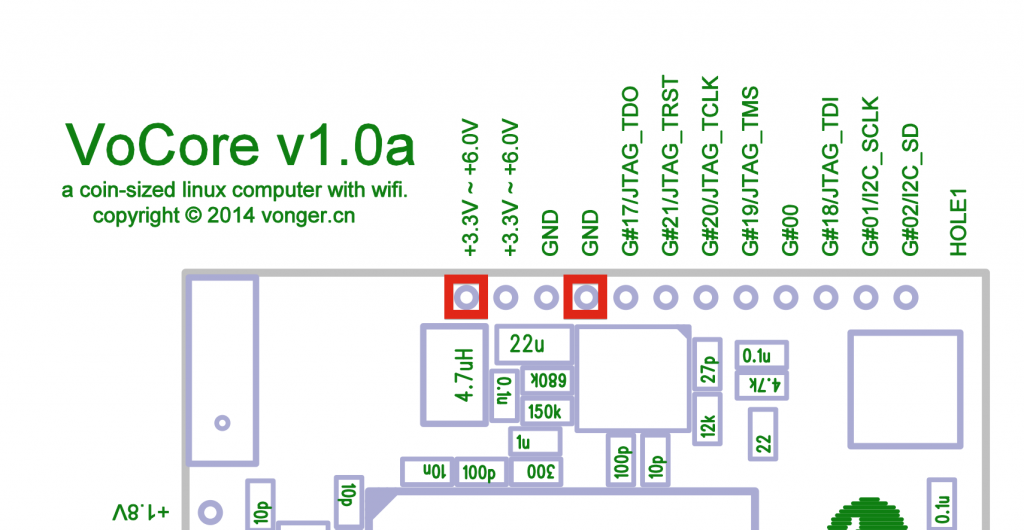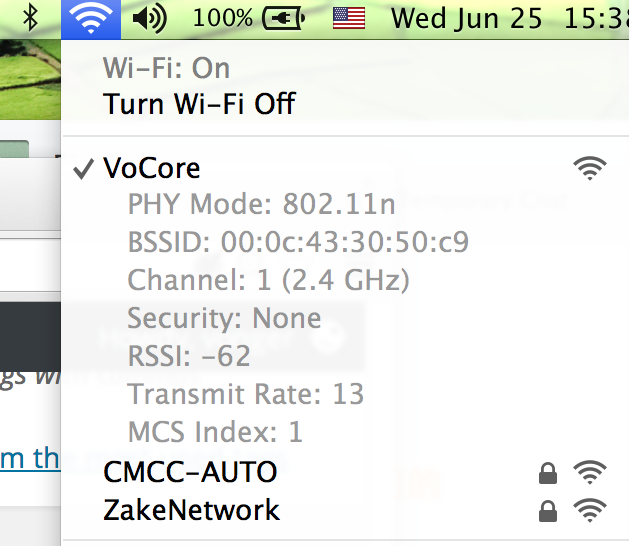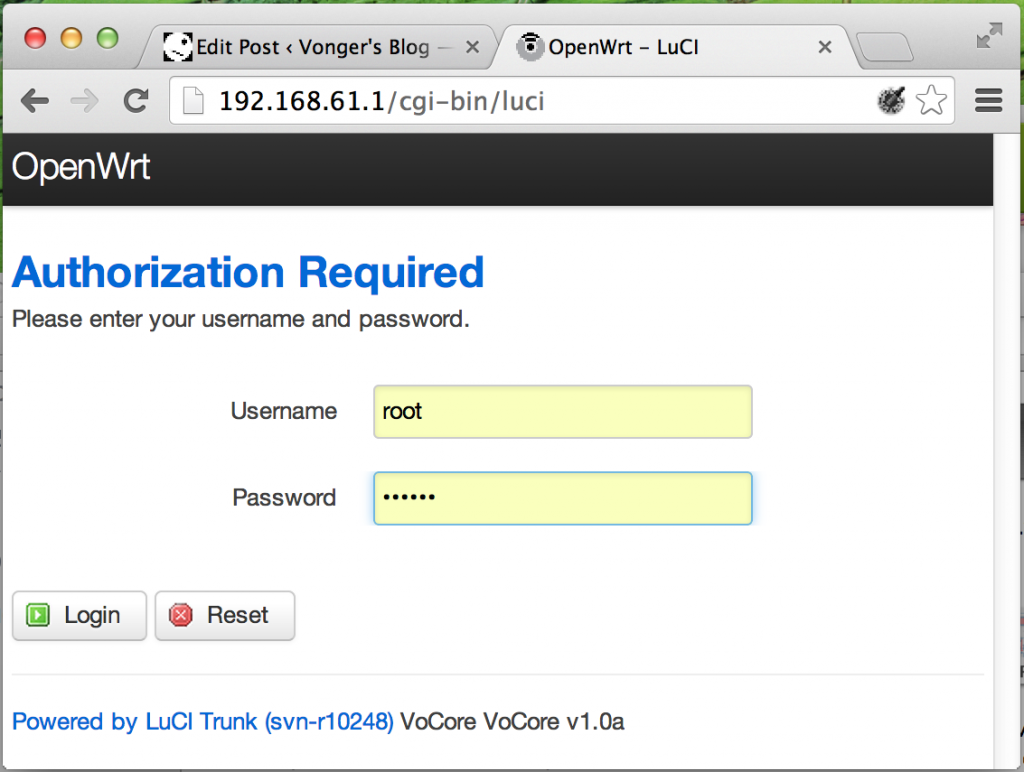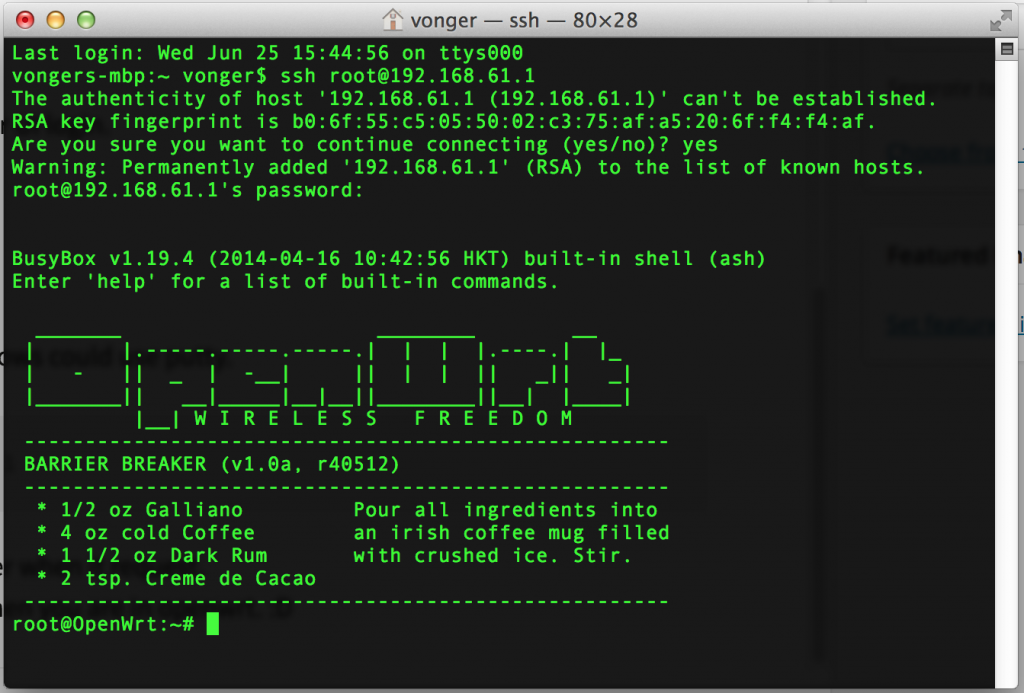From the China Post, I have get all trace id, the track id will be updated to my server tomorrow, you can get it through that stupid robot 😀 http://vonger.cn:8080/[Your Invoice ID],[Your Email]. For alpha users only.
PS: Next week I will update that stupid robot, add all user data to it and you can easily change your information online. The China Post request me the phone number, but indiegogo do not have that.
You will never know that robot is written in pure C 😀 I am not good at PHP or other web language yet.
Now the USAGE of VoCore Alpha:
(MUST fix the board first, please check http://vonger.cn/?p=722 for the fix)
Do you find that two red box? Connect power to it, any power between 3.3V~6.0V is OK(USB, Li Battery, etc…)
Once connect to power, the LED will light about 1sec, that means VoCore is on boot. Wait about 30 seconds, you will find a AP named VoCore, connect to it.
- LuCI Login:
Now please open your browser, visit VoCore root site, 192.168.61.1, default username is root, default password is vocore.
Now everything is ready for UI login.
- SSH Login
open command ui or windows could use putty.
ssh root@192.168.61.1
Type ‘yes’ then return/enter when it request.
Input password ‘vocore’, then you are in openwrt. 😀
OK, that is all.
When I get it work, I make it into AP+STA mode at first 😀 This blog is send though my VoCore AP+STA mode(http://vonger.cn/?p=377)
Alpha version do not have MAC address yet, all of them are using same MAC, but release version will have.