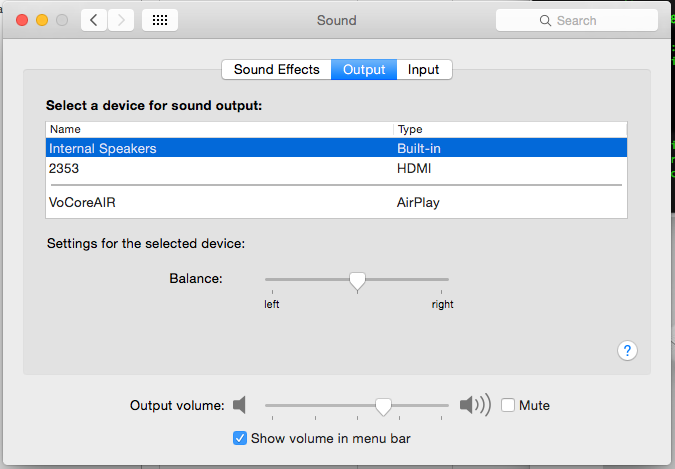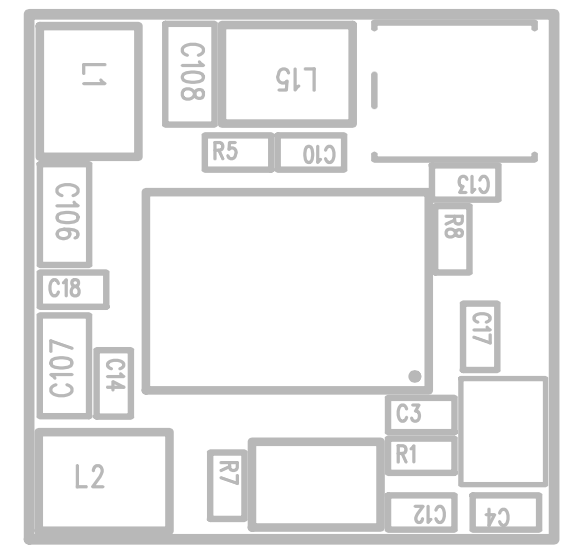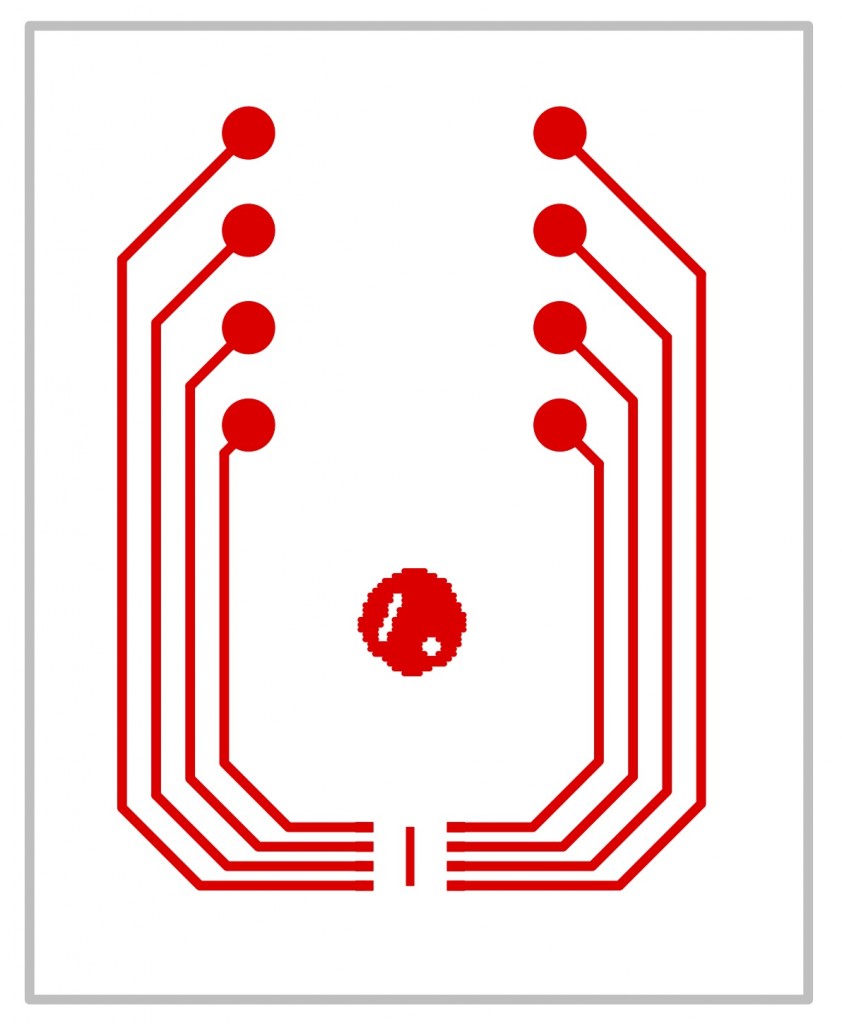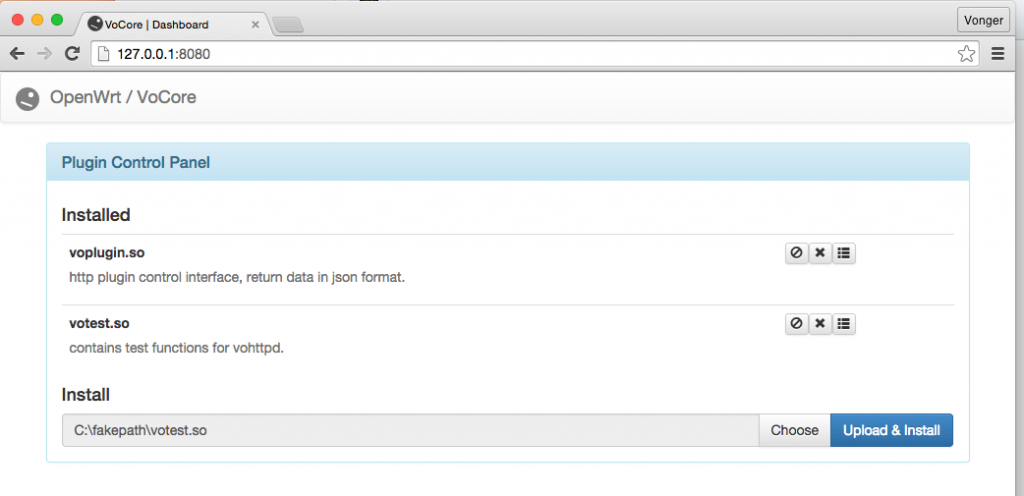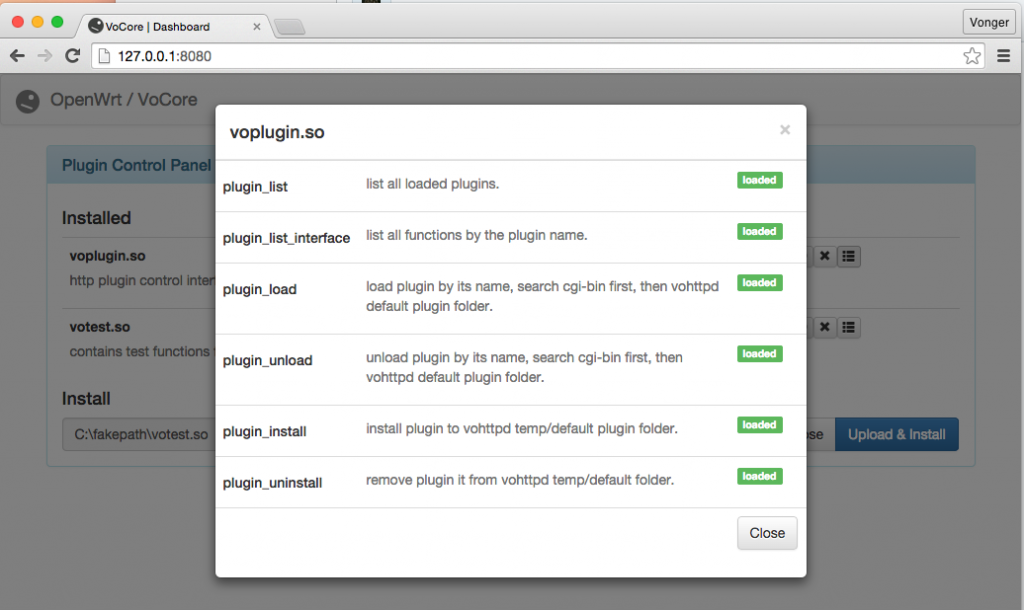Important: DO NOT buy such USB sound card like mine, it can not work. From Jeremy, USB sound card with CM108 chip works normal.
Call make menuconfig, select
Kernel modules –> Sound Support –> kmod-sound-core, mod-usb-audio
Kernel modules –> USB Support –> kmod-usb-core, kmod-usb-ohci, kmod-usb2
Utilities –> alsa-utils
Multimedia –> shairport
First, to make it compile smoothly, we must install perl XML::Parser or openwrt will complain “checking for XML::Parser… configure: error: XML::Parser perl module is required for intltool”.
perl -MCPAN -e shell
this part, press return/enter until CPAN shows its command line.
But this XML::Parser library can not install on my MAC, it can not pass its test, so we have to call install without test, use “force install”.
In CPAN command line, call this command.
force install XML::Parser
Finally call make V=s.
Now if everything moves smoothly, you will get the system upgrade file, scp it to your VoCore or other openwrt device, call mtd -e firmware write xxxxxxx.bin to cover your old firmware.
Plugin the USB sound card, call shairport -a VoCoreAIR
My Mac find it successfully:
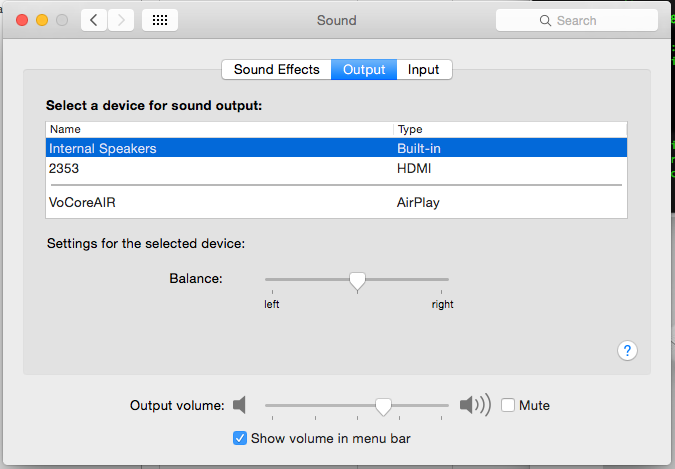
but unfortunately, my side get the following error, 🙁
ALSA lib confmisc.c:768:(parse_card) cannot find card '0'
ALSA lib conf.c:4259:(_snd_config_evaluate) function snd_func_card_driver returned error: No such file or directory
ALSA lib confmisc.c:392:(snd_func_concat) error evaluating strings
ALSA lib conf.c:4259:(_snd_config_evaluate) function snd_func_concat returned error: No such file or directory
ALSA lib confmisc.c:1251:(snd_func_refer) error evaluating name
ALSA lib conf.c:4259:(_snd_config_evaluate) function snd_func_refer returned error: No such file or directory
ALSA lib conf.c:4738:(snd_config_expand) Evaluate error: No such file or directory
ALSA lib pcm.c:2239:(snd_pcm_open_noupdate) Unknown PCM default
FATAL: Alsa initialization failed: unable to open pcm device: No such file or directory
Shutting down...
I think the sound card is not correctly supported…so the app can not find interface of the card.
(if the USB sound card works, it will light a red LED)
If you have any idea(I removed the register on this blog due to too much spam here 🙂 ), please mail me/at/vonger.cn .
Special thanks to Alex Tsai provide the install instruction of shairport.
It is openwrt truck issue 🙂 Once change to 14.07, everything works normal, Jeremy solution is perfect, works well.
http://www.hackster.io/nzlamb/vocore-airplay-server