Forget Keil, I love GCC. Makefile is enough for the ARM based chip GD32F150 🙂
Link to my source code:https://github.com/Vonger/gd32tools
To get AD values from UART2. Here is the Makefile. Source code please use project/adc1.
NAME = $(notdir $(CURDIR))
CMSIS = $(CURDIR)/../../GD32F1x0_Firmware_Library_v3.1.0/Firmware/CMSIS
PERIP = $(CURDIR)/../../GD32F1x0_Firmware_Library_v3.1.0/Firmware/GD32F1x0_standard_peripheral
TOOLCHAIN = $(CURDIR)/../../toolchain/mac/bin/arm-none-eabi
CC = $(TOOLCHAIN)-gcc
CP = $(TOOLCHAIN)-objcopy
DEFINES = -DGD32F130_150 -DUSE_STDPERIPH_DRIVER -DUSE_HSI_8M
INCLUDES = \
-I$(CURDIR)/../core \
-I$(CMSIS)/GD/GD32F1x0/Include \
-I$(PERIP)/Include \
-I$(CURDIR)
SOURCES = \
$(CURDIR)/../core/core_cm3.c \
$(CURDIR)/../core/startup_gd32f1x0.s \
$(CMSIS)/GD/GD32F1x0/Source/system_gd32f1x0.c \
$(wildcard $(PERIP)/Source/*.c) \
$(wildcard $(CURDIR)/*.c)
OBJECTS = $(SOURCES:%.c=%.o)
CFLAGS = \
-mcpu=cortex-m3 -mthumb -mlittle-endian -mthumb-interwork \
-ffast-math -fdata-sections -ffunction-sections \
-Wl,-T,$(CURDIR)/../core/gd32f150g8.ld,-Map,$(NAME).map,--gc-sections \
-Wall -std=gnu99 -O2 $(DEFINES) $(INCLUDES)
$(NAME): $(SOURCES)
@$(CC) $(CFLAGS) $^ -lm -lnosys -o $(CURDIR)/$@
@$(CP) -O ihex $(CURDIR)/$@ $(CURDIR)/$@.hex
test:
@echo $(OBJECTS)
clean:
@rm -f $(CURDIR)/$(NAME)
@rm -f $(CURDIR)/$(NAME).mapGD32F1x0_Firmware_Library_v3.1.0 this library is from GigaDevice. Download here: http://vonger.cn/misc/vocore2/GD32F1x0_Firmware_Library_v3.1.0.rar; For toolchain, please check http://vonger.cn/?p=14891, I have a link there.
The library is for Keil originally. I make some patches, all changes are in project/core folder.
- startup_gd32f1x0.s this mainly change the interrupt vector, we need the interrupt callback function name same.
- gd32f150g8.ld this is used to create bin or hex file which is used to load into flash.
For VoCore2 Ultimate, we use internal 8M clock, so comment the line 46 #define __SYSTEM_CLOCK_72M_PLL_HXTAL and uncomment line 47 #define __SYSTEM_CLOCK_72M_PLL_IRC8M_DIV2 in GD32F1x0_Firmware_Library_v3.1.0/Firmware/CMSIS/GD/GD32F1x0/Source/system_gd32f1x0.c
Now we are ready to make. in adc1 folder, call make, it will create adc1.hex.
Connect BOOT pin on the dock to 3.3V pin on VoCore2, then power on them from microUSB.
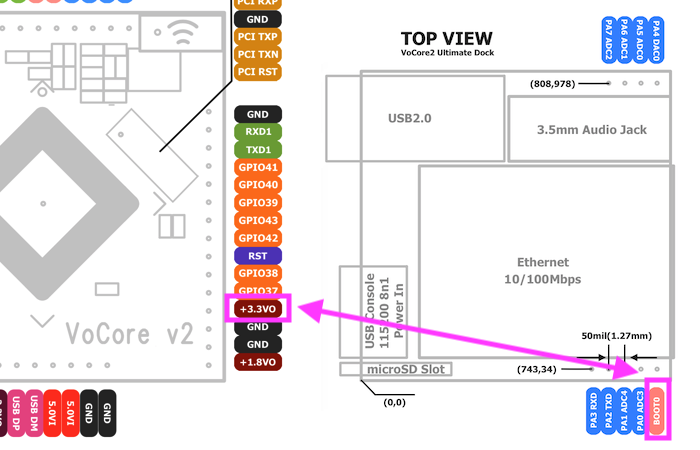
Once VoCore2 ready, run gd32up to load adc1.hex. After upload done, power off it and disconnect BOOT from 3.3V (We do not export its RST pin, so have to power off to reset).
After you connect it back to power, the GD32F150 will in ADC mode, UART2 on VoCore2 is not for USB2TTL anymore, it will output ADC value to VoCore’s UART2. We can use minicom to view it at VoCore2 console, 115200, 8n1.