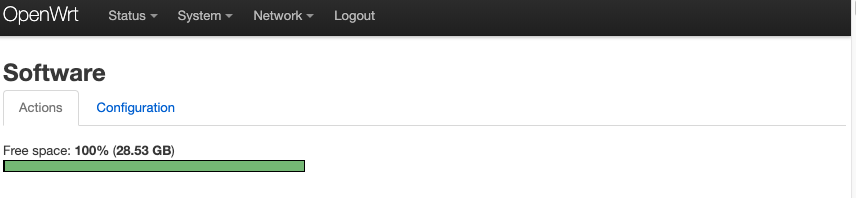This tutorial need preinstall kmod-fs-ext4.
Extend Storage
Openwrt is using overlay file system, so we can directly attach sd disk or usb disk to overlay use it as extend storage to store more applications.
Default /etc/config/fstab
config 'global'
option anon_swap '0'
option anon_mount '0'
option auto_swap '1'
option auto_mount '1'
option delay_root '5'
option check_fs '0'
config 'mount'
option device '/dev/sda1'
option enabled '1'
config 'mount'
option device '/dev/mmcblk0p1'
option enabled '1'
This defined VoCore will mount sd disk or usb disk automatically.
If we want to attach SD disk as /overlay to enhance the application storage, we need add one line.
...
config 'mount'
option device '/dev/mmcblk0p1'
+option target '/overlay'
option enabled '1'
Then we will have a much bigger system disk.(call df show list)
Filesystem 1K-blocks Used Available Use% Mounted on
/dev/root 2816 2816 0 100% /rom
tmpfs 62616 508 62108 1% /tmp
/dev/mmcblk0p1 29963132 45164 28372856 0% /overlay
overlayfs:/overlay 29963132 45164 28372856 0% /
tmpfs 512 0 512 0% /dev
/dev/mmcblk0p1 29963132 45164 28372856 0% /mnt/mmcblk0p1
In LuCI it is looks like this:
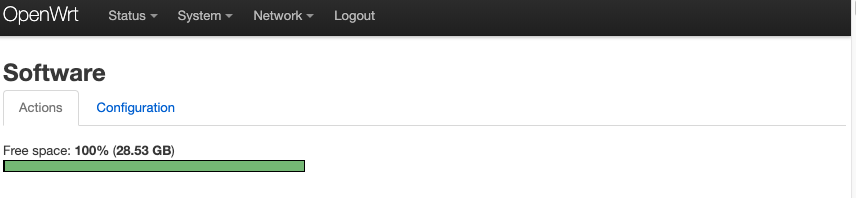
Note: SD/USB storage file system better to be ext4. Other system should work too but might have some issues.
Extend Memory
This “extend memory” is not real memory, it is a swap buffer in SD disk or USB disk. To use it is very simple, just like we use swap in Linux.
Default firmware we already have necessary tools for swap.
- make an empty file(for example 128MB) as swap: dd if=/dev/zero of=/mnt/mmcblk0p1/swap bs=1M count=128
- setup it as swap file: mkswap /mnt/mmcblk0p1/swap
- add this swap to system: swapon /mnt/mmcblk0p1/swap
- check the swap: free
total used free shared buffers cached
Mem: 125232 98940 26292 888 3836 76424
-/+ buffers/cache: 18680 106552
Swap: 131068 0 131068